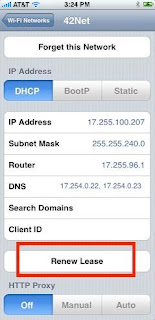
See the iPhone User's Guide or iPod touch Features Guide for information on configuring Wi-Fi. Check these suggestions if you run into any issues using Wi-Fi. For best results, make sure you are using the most recent iPhone or iPod touch software.
Try renewing DHCP lease at commercial hotspots
If you are having issues using a commercial (paid) Wi-Fi hotspot, like at an airport or coffee shop, try renewing your DHCP lease.
1. Tap Settings > Wi-Fi Networks, then pick the network.
2. In the DHCP panel, select the Renew Lease button.
If this does not resolve the issue, then you might want to try, "iPhone Basic Troubleshooting or iPod touch: Basic Troubleshooting.If iPhone Wi-Fi connection reverts to EDGE
If you're trying to connect to Wi-Fi and it looks like you're connected, but when you access a web page, it goes back to EDGE, it may be due to a known issue if wireless router is using MAC Address Filtering and the iPhone's MAC address has not been entered into the filter list. This may also occur if the WEP password was entered incorrectly.
If you experience this and use WEP Password, on the iPhone tap Settings > Wi-Fi. Then tap More Info ( > ) next to the Wi-Fi network name and tap Forget this Network. Then try accessing the Wi-Fi network again. Alternatively, turn off WEP encryption on the wireless router.
If MAC Address Filtering is enabled on the wireless router, make sure iPhone's Wi-Fi address (in Settings > General > About) is entered into the router's filter. See the documentation that came with your wireless router for additional information.
Weak iPhone Wi-Fi signal
If you are having issues using the Internet, checking email, checking stocks, or other data activity with the iPhone (the possible error message could be "could not connect to server") and the Wi-Fi icon is showing very weak signal, try turning Wi-Fi off on the device so that the iPhone can use EDGE (tap Settings > Wi-Fi and the set Wi-Fi to off).
"Unable to Join Network Failure (error -3)" connecting to Wi-Fi
If you are receiving the error message "Unable to Join Network Failure (error -3)" on the iPhone or iPod touch when attempting to connect or join to your Wi-Fi network, verify your Wi-Fi Network Name (SSID) and Security setting (WEP password, WEP hex or ASCII, WPA, or WPA2) for the device.
On the Wi-Fi Access Point/Router, you should verify if MAC address filtering is turned ON or OFF on the router, whether the security settings on the router match the iPhone or iPod touch (WEP password, WEP hex or ASCII, WPA, or WPA2), and try disabling (QoS) quality of service if that feature is turned ON for the router.
If you are still receiving the error message "Unable to Join Network Failure (error -3)" on the device when attempting to connect or join to your Wi-Fi network after trying the above suggestions, tap Settings > Wi-Fi > Other (under Choose a Network) and then enter the Wi-Fi Network Name (SSID) and select your Security setting and enter your password.
No Internet access when switching networks
If you are switching between different Wi-Fi networks and you are unable to access the Internet on the iPhone or perform other data activities thru Wi-Fi, try turning Airplane Mode on and then off (tap Settings and turn Airplane Mode on and then turn Airplane Mode off). For iPod touch, turn Wi-Fi off and then back on again (tap Settings > Wi-Fi and turn Wi-Fi off and then turn Wi-Fi on). If the issue continues, tap Settings > Wi-Fi > Other (under Choose a Network) and then enter the Wi-Fi Network Name (SSID) and select your Security setting and enter your password.

No comments:
Post a Comment